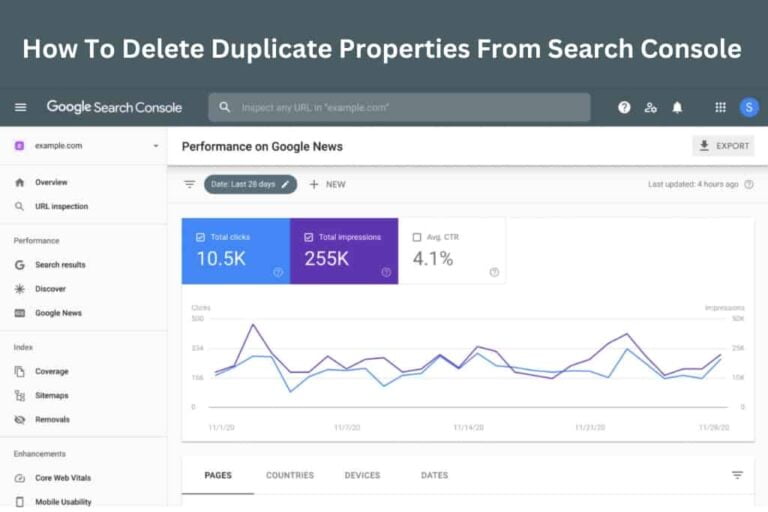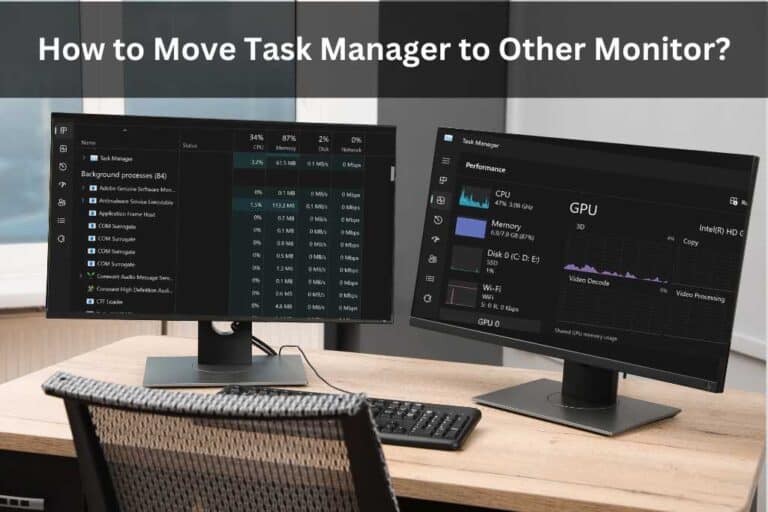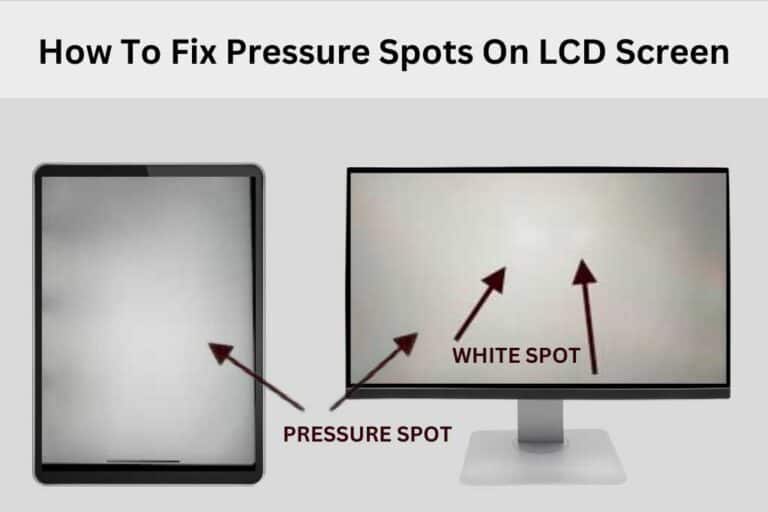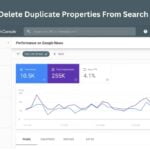How To Send Fax From iPhone Free [100% FREE]
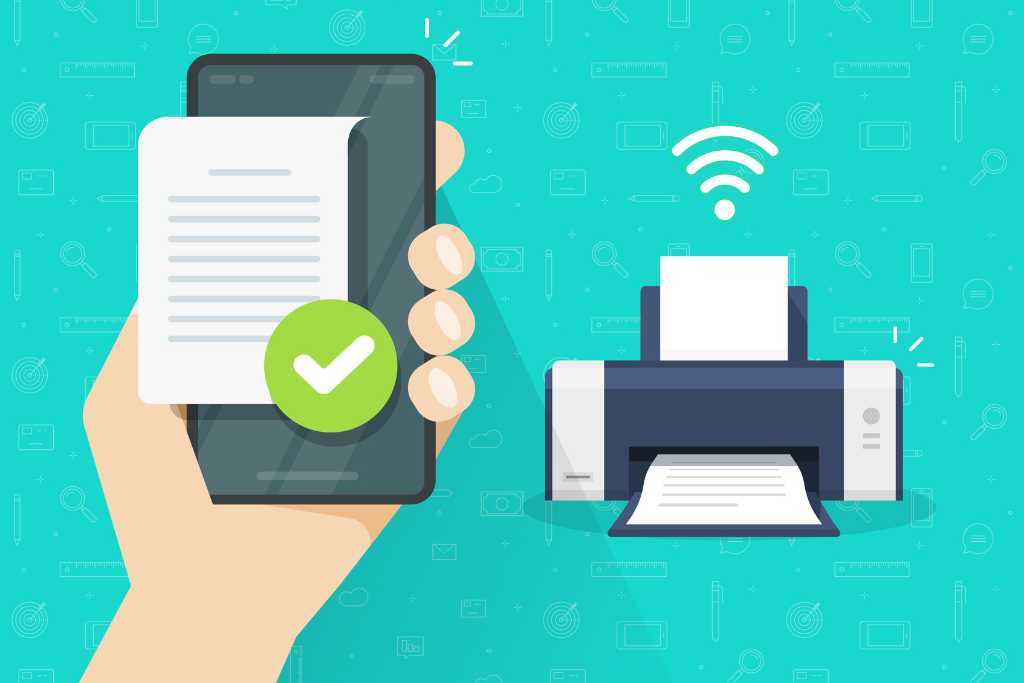
How To Send Fax From iPhone Free: A Comprehensive Guide
In this article, we will walk you through the step-by-step process of sending free faxes from your iPhone or iPad using the Easy Fax Send Fax from Phone app. Sending faxes may seem like an outdated practice, but there are still situations where a fax is the preferred method of communication. With this guide, we aim to provide you with the knowledge to send faxes conveniently and at no cost. We understand that time is of the essence, so let’s dive right into the process.
How to Send Fax from iPhone for Free With 6 Best Free Apps And Download Link Below
Below are some easy ways to send free fax from iPhone without any cost:
1. Fax. Plus App:
To use Fax. Plus app for sending faxes on your iPhone, follow these steps:
– Download and install the Fax. Plus app from the app store.
– Complete the registration process and create an account.
– Verify your phone number for registration completion.
– Access the dashboard of your account and tap on “Send Fax.”
– Enter the recipient’s fax number and add the file (up to ten pages).
– Include a cover letter and hit “Send.”
The Fax. Plus app enables you to send free fax from iphone nearly 180 countries worldwide, but it has a restriction of ten pages. If you need to send more pages, you may need to subscribe to a plan.
2. Fax Burner:
Fax Burner is another great app that allows you to send and receive faxes. You can send up to 25 pages per month to any number in the US or Canada for free. CLICK TO DOWNLOAD
Recommended Posts:
3. Fax App: Fax for iPhone:
The Fax for iPhone app offers free faxing to almost 80 countries worldwide. Additionally, you can add a custom cover page, a iFax offers free faxing for seven days, but after that, you’ll need a subscription plan to continue using it.pply filters, and edit draft faxes. CLICK TO DOWNLOAD
4. Jot Not Fax: Send Receive Fax:
Jot Not Fax is a reliable app that lets you forward documents from your device, cloud, and email accounts. It even lets you generate a fax number for easy faxing. CLICK TO DOWNLOAD
5. Speedy Fax App: Send Fax from iPhone:
Speedy Fax allows you to send documents to almost 100 countries for free. You can also scan and send documents in various formats like JPG and PNG. CLICK TO DOWNLOAD
6. iFax:
– Send faxes FREE for 7 days!
– Get a free fax number in any country and receive faxes FREE for 7 days!
– Lots of fixes and performance improvements. CLICK TO DOWNLOAD
There is a IOS Internal System Way How To Send Fax From iPhone Free. Lets See How You Can Figure Out.
Step 1: Download and Install the Easy Fax Send Fax from Phone App
The first thing you need to do is head to the App Store on your iPhone or iPad and search for the **Easy Fax Send Fax from Phone** app. Once you find it, go ahead and download and install the app on your device.
Step 2: Sign Up for an Account
After installing the app, open it and sign up for an account by selecting the “Sign Up” button located at the top left corner. Enter your email address and a secure password, then select “Sign Up.” If you already have an account, you can simply log in.
Step 3: Earn Free Credits for Sending Faxes
Now, here comes the exciting part – earning free credits to send faxes. While the app provides 15 user credits initially, you can earn more by watching short advertisements. Each fax costs 10 credits to send within the United States or Canada. To earn free credits, follow these steps:
1. Select the share button at the top of the app’s interface.
2. Click on “Get Free Credits.”
3. Watch a short video advertisement (typically around 20-30 seconds).
4. After watching the ad, you will earn credits. You can repeat this process to earn more credits if needed.
Step 4: Prepare Your Document for Faxing
Now that you have sufficient credits, you are ready to send a fax. First, make sure you have the document you wish to fax available on your device. You can either take a photo of the document using your device’s camera or use an existing image from your photo gallery.
Step 5: Capture and Adjust the Document
When sending a fax, you want to ensure that the relevant content of your document is captured correctly. To do this, follow these steps:
1. Select the “+” symbol located at the bottom right corner of the app.
2. Choose whether to capture the document using your device’s camera or from your photo gallery.
3. If using the camera, make sure the document is correctly framed within the camera’s viewfinder.
4. After capturing the document, adjust the edges to ensure that only the relevant content is included in the fax.
Step 6: Enhance the Document (Optional)
For better legibility, you have the option to adjust the document’s contrast. This will ensure that the text appears clear and readable when received. You can do this by following these steps:
1. After capturing the document, select “Next.”
2. At the bottom of the screen, adjust the contrast if necessary.
3. Once you are satisfied with the document’s appearance, select “Save.”
Step 7: Enter the Recipient’s Fax Number
With your document ready, it’s time to enter the recipient’s fax number. You can follow these steps:
1. In the app’s main interface, enter the recipient’s fax number in the designated box.
2. You can also change the country code by selecting the country at the top and choosing your country.
Step 8: Add a Cover Page (Optional)
If you wish to include a cover page with your fax, you have the option to do so. However, please note that this might require additional credits. To add a cover page, follow these steps:
1. In the app’s main interface, enable the option to add a cover page.
2. You can customize the cover page with necessary details such as the recipient’s name, sender’s name, and any additional notes.
Recommended Posts:
Step 9: Send Your Fax
Finally, it’s time to send your fax. Before doing so, review the details to ensure everything is accurate. Once you are ready, follow these steps:
1. In the app’s main interface, select “Send.”
2. The app will display the number of credits required for the fax and your available credits.
3. Confirm the recipient’s fax number and the number of pages to be sent.
4. If everything is correct, select “Send Fax.”
Step 10: Monitor Fax Status
After sending the fax, the app will process the transmission. You can monitor the status of your fax by selecting “Refresh” at the top right corner of the app’s interface. If the fax was successfully sent and received, it will show as “Success.”
Congratulations! You have successfully sent a fax from your iPhone or iPad without incurring any charges. and you know how to send fax from iphone free way.
Final Thoughts
Sending faxes from your iPhone or iPad can be a valuable tool, especially when dealing with businesses or organizations that prefer fax communications. With the Easy Fax Send Fax from Phone app, you can conveniently send faxes for free after earning credits through short video advertisements. This process provides a cost-effective and efficient way to communicate through fax.
Remember, as technology advances, so do the ways we can accomplish tasks. Faxing may be considered traditional, but it remains a relevant method in certain scenarios. By mastering the process of sending free faxes on your iPhone or iPad, you are equipped with an additional tool for effective communication.
So go ahead and put this knowledge to use. Next time you need to fax a document, you can do so with ease and at no cost. Happy faxing! We have discussed how to send fax from iPhone free and hope the information is helpful.
Conclusion
In conclusion, sending free faxes from your iPhone or iPad is a simple and cost-effective process when utilizing the Easy Fax Send Fax from Phone app. By following the step-by-step guide provided in this blog post, you can easily earn credits to send faxes at no cost by watching short video advertisements.
Start faxing confidently, and embrace the possibilities that modern technology offers in simplifying traditional tasks. Happy faxing!
FAQs (How To Send Fax From iPhone Free):
Qus: Can I really send faxes for free using the Easy Fax Send Fax from Phone app?
Ans: Yes, the Easy Fax Send Fax from Phone app allows you to send faxes for free after earning credits through short video advertisements. Each fax within the United States or Canada costs 10 credits, and the app provides 15 user credits initially.
Qus: What file formats are supported for sending faxes through the app?
Ans: The app supports various file formats, including PDF, JPG, PNG, and more. You can easily send documents in these formats as faxes using your iPhone or iPad.
Qus: Is the Easy Fax app available for both iPhone and iPad?
Ans: Yes, the Easy Fax Send Fax from Phone app is available for both iPhone and iPad. You can download and install the app from the App Store on either of these devices.