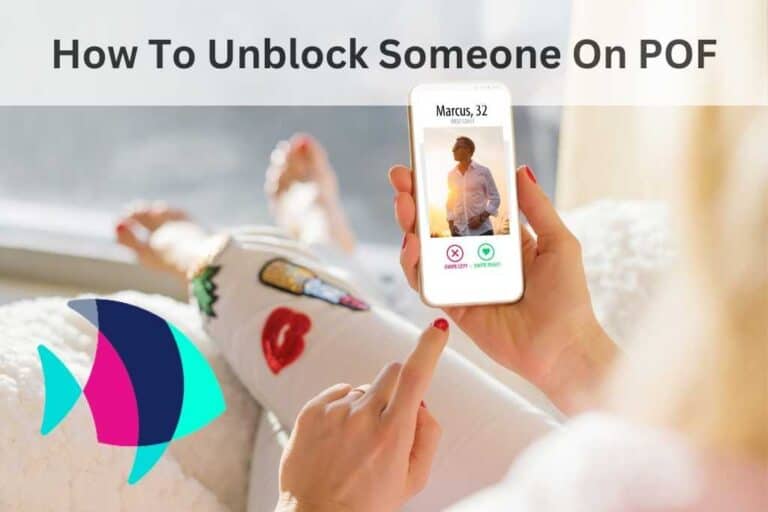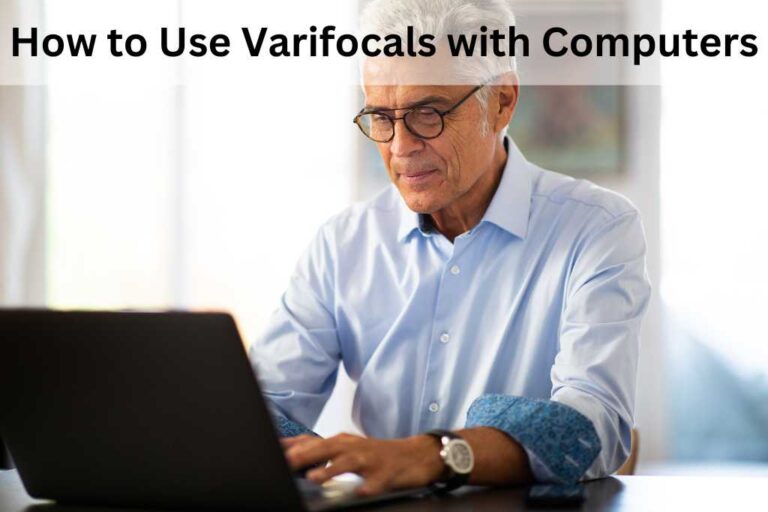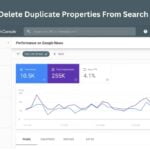9 Easy Methods How To Unlock An IPhone Without Password

Comprehensive Guide: How to Unlock an iPhone Without a Passcode
In this post, i will cover out 9 best and easy step by step methods of how to unlock an iphone without password. Forgetting the passcode to your iPhone can be a nerve-wracking experience. Fortunately, there are several methods available that can help you regain access to your device without needing the passcode.
In this comprehensive guide, we will explore nine effective ways to unlock your iPhone, complete with step-by-step instructions. From using third-party software like Dr. Fone to leveraging native features like Siri and Find My iPhone, we’ve got you covered. Let’s dive in and learn how to unlock your iPhone with ease.
Apple is widely known for its strong data protection features. When you secure your iPhone with a password, it becomes challenging for anyone to access your device and browse through your data. Therefore, setting a password helps safeguard your iPhone from potential hacking attempts.
Imagine this: You frequently change your password for security reasons but need to remember your most recent password one day.
You may attempt to enter the password multiple times when you need to unlock your device. However, it is important to note that repeatedly entering an incorrect password can affect your iPhone. One such consequence is the deactivation of your device. Therefore, exercising caution and ensuring accuracy when entering your password is crucial to avoid any potential issues or restrictions on your iPhone.
The article discusses various ways how to unlock an iPhone without a passcode. So that you can continue reading this article to discover various methods for unlocking your iPhone if you forget the correct password.
Method 1: Understanding the Causes of Cannot Unlock iPhone Properly
Before we delve into the solutions, let’s first understand why you might be facing difficulties unlocking your iPhone. Several reasons could lead to this problem:
- Entering the wrong passcode repeatedly, leading to the device being locked or disabled.
- Physical damage to the iPhone preventing access.
- Another user changing the passcode on your iPhone when they had access to it.
Method 2: How to unlock an iphone without password Using Dr. Fone
 One of the most effective methods to unlock an iPhone without a passcode is using Dr. Fone Screen Unlock for iOS. This tool provides a user-friendly interface and supports all major iOS versions and iPhone models. Here’s a step-by-step guide:
One of the most effective methods to unlock an iPhone without a passcode is using Dr. Fone Screen Unlock for iOS. This tool provides a user-friendly interface and supports all major iOS versions and iPhone models. Here’s a step-by-step guide:
1. Launch Dr. Fone on your computer and select “Screen Unlock.”
2. Connect your iPhone or iPad to the computer.
3. Choose “Unlock iOS Screen” and follow the on-screen instructions to put your device in recovery or DFU mode.
4. Select the appropriate system version for your device.
5. Click “Start” and allow the firmware to download and install.
6. Your iPhone will be successfully unlocked without the need for a passcode.
Method 3: The TikTok Method How to Unlock An iPhone Without Password or Face ID
There has been a viral TikTok method that purportedly unlocks iPhones under a glitch. Here are the steps:
1. Swipe down from the top to open the control center.
2. Turn off Wi-Fi, Bluetooth, and cellular data.
3. Enable airplane mode.
4. Open the calculator app and type “7 + 4 + EE = 280000.”
5. Switch to scientific mode and press “In” followed by your brand (e.g., “Apple”).
6. Swipe up to unlock your iPhone.
Method 4: How To Unlock An iPhone Without Password, Face ID Or Computer?
Unlocking an iPhone without a password, Face ID, or computer is possible using Siri. This method is quite convenient as it won’t erase any existing data on your device. However, please note that this approach only works for iOS 8 to iOS 13 devices. If you find yourself in this situation, follow the steps below to unlock your iPhone using Siri:
- Press and hold the home button to activate Siri.
- Ask Siri for the current time, and it will display the local time on the screen.
- When the clock icon appears, tap on it to access the Clock app.
- Within the Clock app, click on the “+” icon to create a new alarm.
- A search box will appear on your screen; type in any characters of your choice.
- Select all the text in the search box by tapping and holding on it.
- Once the options appear, tap on the “Share” button.
- From the share options, select the “Message” app.
- A new message window will appear on the screen with the entered characters in the text field.
- You can add any character to the “To” field of the message.
- Tap on the return button (↵) on the keyboard.
- Wait for a few seconds, and then press the home button.
Voila! Your iPhone will be successfully unlocked without requiring a password, Face ID, or computer. Please remember that while this method can be handy in certain situations, always use it responsibly and avoid any unauthorized access to devices that don’t belong to you.
Recommended Posts:
Method 5: Use the Voice Control to Unlock iPhone (iOS 13 or later)
For iOS 13 or later devices, you can use Voice Control to unlock your iPhone without a passcode:
1. Open Settings > Accessibility > Voice Control.
2. Enable Voice Control and create a custom command for unlocking the iPhone.
3. Follow the on-screen instructions to set up the custom gesture.
4. Use the voice command to unlock your iPhone.
Method 6: How to Unlock An iPhone Without Password using Find My iPhone?
Using iCloud and Find My iPhone services can also help unlock your iPhone:
1. Visit icloud.com on your computer and sign in with your Apple ID.
2. Select “Find My” and then “All Devices.”
3. Choose the iPhone you want to unlock and select “Erase iPhone.”
4. Confirm the process, and your iPhone will be unlocked.
Method 7: How To Unlock An IPhone Without Password with the Finder or iTunes?
You can also unlock your iPhone using Finder (Mac) or iTunes (Windows) by following these steps:
1. Connect your iPhone to your computer and open Finder or iTunes.
2. Put your device in recovery mode.
3. Finder or iTunes will detect your iPhone, and you can select “Restore” to unlock it.
Method 8: Try DFU Mode to Bypass iPhone Passcode
DFU (Device Firmware Update) mode is another method to unlock an iPhone without a passcode:
1. Connect your iPhone to your computer and put it in DFU mode.
2. Finder or iTunes will detect your iPhone in DFU mode.
3. Select “Restore” to unlock your device.
Method 9: How to unlock an iphone without password by Tricking Siri?
For iOS 8 to 10.1 devices, you can try a trick with Siri to unlock your iPhone:
1. Activate Siri and ask, “What time is it?”
2. Tap on the clock icon, then add a new clock.
3. Add a phrase in the search bar and select “Share” > “Messages.”
4. Follow the steps to create a new contact and add a photo.
5. Your iPhone will be unlocked after a few seconds.
Best Practices to Prevent Passcode Issues
While knowing how to unlock your iPhone without a passcode is essential in emergencies, it’s equally crucial to implement measures to prevent passcode-related problems in the first place. Here are some best practices to help you maintain the security and accessibility of your device:
- Use a Memorable but Secure Passcode: Choose a passcode that is easy for you to remember but not predictable or easily guessable. Avoid using common combinations like “1234” or “0000.”
- Enable Touch ID or Face ID: If your iPhone supports Touch ID or Face ID, enable these biometric authentication methods as they offer quick and secure access to your device.
- Set Up Find My iPhone: Enable the Find My iPhone feature and link it to your Apple ID. This service can help you locate, lock, and erase your iPhone remotely if it’s lost or stolen.
- Regularly Back Up Your iPhone: Perform regular backups using iCloud or iTunes to ensure that your data is safe even if you need to restore your device.
- Keep Your iPhone Updated: Install the latest iOS updates to benefit from security patches and improvements, reducing the risk of potential vulnerabilities.
- Enable Two-Factor Authentication: Add an extra layer of security by enabling two-factor authentication for your Apple ID. This will require a verification code sent to your trusted device or phone number whenever you sign in to a new device.
- Be Cautious with Third-Party Software: Avoid using unauthorized third-party software or jailbreaking your iPhone, as this can compromise its security and cause potential issues.
- Educate Yourself on Security Features: Take the time to understand the security features offered by your iPhone and how to utilize them effectively.
Conclusion
In this article, we have explored various methods how to unlock an iphone without password, ranging from using specialized software like Dr. Fone to utilizing built-in features such as Voice Control and Find My iPhone. These methods can be helpful in emergencies when you find yourself locked out of your device. However, it’s essential to exercise caution and use these methods responsibly.
To avoid passcode issues in the future, follow the best practices mentioned to maintain the security and accessibility of your iPhone. A memorable yet secure passcode, enabling biometric authentication, and regularly backing up your data are crucial steps in safeguarding your device. Additionally, keeping your iPhone updated and being cautious with third-party software will contribute to a more secure mobile experience.
Remember, your iPhone contains valuable personal and sensitive information, so protecting it is of utmost importance. By staying informed about the latest security features and following best practices, you can ensure a seamless and secure experience with your iPhone.
FAQs (How To Unlock An IPhone Without Password):
Q1. Can I use Dr. Fone to unlock any iPhone model?
Ans: Yes, Dr. Fone’s Screen Unlock feature is designed to support all major iOS devices, including various iPhone models. It provides a reliable method to unlock your iPhone or iPad without a passcode, regardless of the device’s version.
Q2. Will using the TikTok method to unlock my iPhone affect its functionality?
Ans: The TikTok method is not a legitimate or official way to unlock your iPhone. While some users claimed success with this method, it relies on a glitch, and there’s no guarantee it will work for everyone. Additionally, it’s essential to be cautious with such methods, as they may have unintended consequences or security risks.
Q3. Will using the “Erase iPhone” option delete all my data permanently?
Ans: Yes, using the “Erase iPhone” option will delete all data and settings on your device. This action is irreversible, and it will restore your iPhone to its factory settings. Therefore, it’s crucial to have a backup of your data before proceeding with this method.
Q4. Can I use Voice Control to unlock my iPhone if Face ID is enabled?
Ans: No, Voice Control is designed to work when Face ID is deactivated on iOS 13 or later devices. If Face ID is enabled, you won’t be able to use Voice Control to unlock your iPhone.